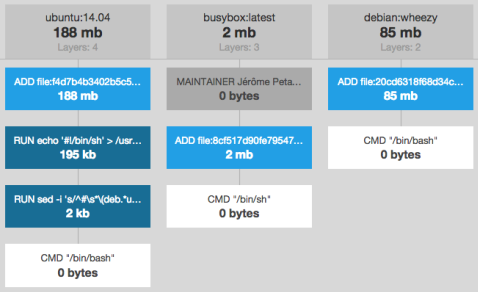Dockerfile Basics
Dockerfiles are scripts containing commands declared successively, which are to be executed in that order by docker to automatically create a new docker image. They help greatly with deployments.
These files always begin with defining an base image using the FROM command. From there on, the build process starts and each following action taken forms the final image which will be committed on the host.
Usage:
# Build an image using the Dockerfile at current location
# Tag the final image with [name] (e.g. *nginx*)
# Example: sudo docker build -t [name] .
sudo docker build -t nginx_img .
Note: To learn more about Dockerfiles, check out our article: Docker Explained: Using Dockerfiles to Automate Building of Images.
Dockerfile Commands Overview
Add
Copy a file from the host into the container
CMD
Set default commands to be executed, or passed to the ENTRYPOINT
ENTRYPOINT
Set the default entrypoint application inside the container
ENV
Set environment variable (e.g. "key = value")
EXPOSE
Expose a port to outside
FROM
Set the base image to use
MAINTAINER
Set the author / owner data of the Dockerfile
RUN
Run a command and commit the ending result (container) image
USER
Set the user to run the containers from the image
VOLUME
Mount a directory from the host to the container
WORKDIR
Set the directory for the directives of CMD to be executed
Creating the Dockerfile
To create a Dockerfile at the current location using the nano text editor, execute the following command:
sudo nano Dockerfile
Note: Append all the following lines one after the other to form the Dockerfile.
Defining the Fundamentals
Let's begin our Dockerfile by defining the basics (fundamentals) such as the FROM image (i.e. Ubuntu) and the MAINTAINER.
Append the following:
############################################################
# Dockerfile to build Python WSGI Application Containers
# Based on Ubuntu
############################################################
# Set the base image to Ubuntu
FROM ubuntu
# File Author / Maintainer
MAINTAINER Maintaner Name
Updating the Default Application Repository for Installations
Run the following to update the
apt-get repository with additional applications just as we did in the previous section.
Append the following:
# Add the application resources URL
RUN echo "deb http://archive.ubuntu.com/ubuntu/ $(lsb_release -sc) main universe" >> /etc/apt/sources.list
# Update the sources list
RUN apt-get update
Installing the Basic Tools
After updating the default application repository sources list, we can begin our deployment process by getting the basic applications we will need.
Append the following:
# Install basic applications
RUN apt-get install -y tar git curl nano wget dialog net-tools build-essential
Note: Although you are unlikely to ever need some of the tools above, we are getting them nonetheless - just-in-case.
Base Installation Instructions for Python and Basic Python Tools
For deploying Python WSGI applications, you are extremely likely to need some of the tools which we worked with before (e.g. pip). Let's install them now before proceeding with setting up the framework (i.e. your WAF) and the your web application server (WAS) of choice.
Append the following:
# Install Python and Basic Python Tools
RUN apt-get install -y python python-dev python-distribute python-pip
Application Deployment
Given that we are building docker images to deploy Python web applications, we can very all take advantage of docker's ADD command to copy the application repository, preferably with a REQUIREMENTS file to quickly get running in one single step.
Note: To package everything together in a single file and not to repeat ourselves, an application folder, structured similarly to the one below might be a good way to go.
Example application folder structure:
/my_application
|
|- requirements.txt # File containing list of dependencies
|- /app # Application module
|- app.py # WSGI file containing the "app" callable
|- server.py # Optional: To run the app servers (CherryPy)
Note: To see about creating this structure, please roll back up and refer to the section Installing The Web Application and Its Dependencies.
Append the following:
# Copy the application folder inside the container
ADD /my_application /my_application
Note: If you want to deploy from an online host git repository, you can use the following command to clone:
RUN git clone [application repository URL]
Please do not forget to replace the URL placeholder with your actual one.
Bootstrapping Everything
After adding the instructions for copying the application, let's finish off with final configurations such as pulling the dependencies from the requirements.txt.
# Get pip to download and install requirements:
RUN pip install -r /my_application/requirements.txt
# Expose ports
EXPOSE 80
# Set the default directory where CMD will execute
WORKDIR /my_application
# Set the default command to execute
# when creating a new container
# i.e. using CherryPy to serve the application
CMD python server.py
Final Dockerfile
In the end, this is what the Dockerfile should look like:
############################################################
# Dockerfile to build Python WSGI Application Containers
# Based on Ubuntu
############################################################
# Set the base image to Ubuntu
FROM ubuntu
# File Author / Maintainer
MAINTAINER Maintaner Name
# Add the application resources URL
RUN echo "deb http://archive.ubuntu.com/ubuntu/ $(lsb_release -sc) main universe" >> /etc/apt/sources.list
# Update the sources list
RUN apt-get update
# Install basic applications
RUN apt-get install -y tar git curl nano wget dialog net-tools build-essential
# Install Python and Basic Python Tools
RUN apt-get install -y python python-dev python-distribute python-pip
# Copy the application folder inside the container
ADD /my_application /my_application
# Get pip to download and install requirements:
RUN pip install -r /my_application/requirements.txt
# Expose ports
EXPOSE 80
# Set the default directory where CMD will execute
WORKDIR /my_application
# Set the default command to execute
# when creating a new container
# i.e. using CherryPy to serve the application
CMD python server.py
Again save and exit the file by pressing CTRL+X and confirming with Y.
Using the Dockerfile to Automatically Build Containers
As we first went over in the "basics" section, Dockerfiles' usage consists of calling them with docker build command.
Since we are instructing docker to copy an application folder (i.e. /my_application) from the current directory, we need to make sure to have it alongside this Dockerfile before starting the build process.
This docker image will allow us to quickly create containers running Python WSGI applications with a single command.
To start using it, build a new container image with the following:
sudo docker build -t my_application_img .
And using that image - which we tagged myapplicationimg - we can run a new container running the application with:
sudo docker run -name my_application_instance -p 80:80 -i -t my_application_img
Now you can visit the IP address of your droplet, and your application will be running via a docker container.
Example:
# Usage: Visit http://[my droplet's ip]
http://95.85.10.236/
Sample Response:
Hello World!