ENTRYPOINT or CMD
Ultimately, both ENTRYPOINT and CMD give you a way to identify which executable should be run when a container is started from your image. In fact, if you want your image to be runnable (without additional
docker run command line arguments) you must specify an ENTRYPOINT or CMD.
Trying to run an image which doesn't have an ENTRYPOINT or CMD declared will result in an error
$ docker run alpine
FATA[0000] Error response from daemon: No command specified
Many of the Linux distro base images that you find on the Docker Hub will use a shell like /bin/sh or /bin/bash as the the CMD executable. This means that anyone who runs those images will get dropped into an interactive shell by default (assuming, of course, that they used the
-i and -t flags with the docker run command).
This makes sense for a general-purpose base image, but you will probably want to pick a more specific CMD or ENTRYPOINT for your own images.
Overrides
The ENTRYPOINT or CMD that you specify in your Dockerfile identify the default executable for your image. However, the user has the option to override either of these values at run time.
For example, let's say that we have the following Dockerfile
FROM ubuntu:trusty
CMD ping localhost
If we build this image (with tag "demo") and run it we would see the following output:
$ docker run -t demo
PING localhost (127.0.0.1) 56(84) bytes of data.
64 bytes from localhost (127.0.0.1): icmp_seq=1 ttl=64 time=0.051 ms
64 bytes from localhost (127.0.0.1): icmp_seq=2 ttl=64 time=0.038 ms
^C
--- localhost ping statistics ---
2 packets transmitted, 2 received, 0% packet loss, time 999ms
rtt min/avg/max/mdev = 0.026/0.032/0.039/0.008 ms
You can see that the ping executable was run automatically when the container was started. However, we can override the default CMD by specifying an argument after the image name when starting the container:
$ docker run demo hostname
6c1573c0d4c0
In this case, hostname was run in place of ping
The default ENTRYPOINT can be similarly overridden but it requires the use of the
--entrypoint flag:
$ docker run --entrypoint hostname demo
075a2fa95ab7
Given how much easier it is to override the CMD, the recommendation is use CMD in your Dockerfile when you want the user of your image to have the flexibility to run whichever executable they choose when starting the container. For example, maybe you have a general Ruby image that will start-up an interactive irb session by default (
CMD irb) but you also want to give the user the option to run an arbitrary Ruby script (docker run ruby ruby -e 'puts "Hello"')
In contrast, ENTRYPOINT should be used in scenarios where you want the container to behave exclusively as if it were the executable it's wrapping. That is, when you don't want or expect the user to override the executable you've specified.
There are many situations where it may be convenient to use Docker as portable packaging for a specific executable. Imagine you have a utility implemented as a Python script you need to distribute but don't want to burden the end-user with installation of the correct interpreter version and dependencies. You could package everything in a Docker image with an ENTRYPOINT referencing your script. Now the user can simply
docker run your image and it will behave as if they are running your script directly.
Of course you can achieve this same thing with CMD, but the use of ENTRYPOINT sends a strong message that this container is only intended to run this one command.
The utility of ENTRYPOINT will become clearer when we show how you can combine ENTRYPOINT and CMD together, but we'll get to that later.
Shell vs. Exec
Both the ENTRYPOINT and CMD instructions support two different forms: the shell form and the exec form. In the example above, we used the shell form which looks like this:
CMD executable param1 param2
When using the shell form, the specified binary is executed with an invocation of the shell using
/bin/sh -c. You can see this clearly if you run a container and then look at the docker ps output:
$ docker run -d demo
15bfcddb11b5cde0e230246f45ba6eeb1e6f56edb38a91626ab9c478408cb615
$ docker ps -l
CONTAINER ID IMAGE COMMAND CREATED
15bfcddb4312 demo:latest "/bin/sh -c 'ping localhost'" 2 seconds ago
Here we've run the "demo" image again and you can see that the command which was executed was
/bin/sh -c 'ping localhost'.
This appears to work just fine, but there are some subtle issues that can occur when using the shell form of either the ENTRYPOINT or CMD instruction. If we peek inside our running container and look at the running processes we will see something like this:
$ docker exec 15bfcddb ps -f
UID PID PPID C STIME TTY TIME CMD
root 1 0 0 20:14 ? 00:00:00 /bin/sh -c ping localhost
root 9 1 0 20:14 ? 00:00:00 ping localhost
root 49 0 0 20:15 ? 00:00:00 ps -f
Note how the process running as PID 1 is not our ping command, but is the /bin/sh executable. This can be problematic if we need to send any sort of POSIX signals to the container since /bin/sh won't forward signals to child processes (for a detailed write-up, see Gracefully Stopping Docker Containers).
Beyond the PID 1 issue, you may also run into problems with the shell form if you're building a minimal image which doesn't even include a shell binary. When Docker is constructing the command to be run it doesn't check to see if the shell is available inside the container -- if you don't have /bin/sh in your image, the container will simply fail to start.
A better option is to use the exec form of the ENTRYPOINT/CMD instructions which looks like this:
CMD ["executable","param1","param2"]
Note that the content appearing after the CMD instruction in this case is formatted as a JSON array.
When the exec form of the CMD instruction is used the command will be executed without a shell.
Let's change our Dockerfile from the example above to see this in action:
FROM ubuntu:trusty
CMD ["/bin/ping","localhost"]
Rebuild the image and look at the command that is generated for the running container:
$ docker build -t demo .
[truncated]
$ docker run -d demo
90cd472887807467d699b55efaf2ee5c4c79eb74ed7849fc4d2dbfea31dce441
$ docker ps -l
CONTAINER ID IMAGE COMMAND CREATED
90cd47288780 demo:latest "/bin/ping localhost" 4 seconds ago
Now /bin/ping is being run directly without the intervening shell process (and, as a result, will end up as PID 1 inside the container).
Whether you're using ENTRYPOINT or CMD (or both) the recommendation is to always use the exec form so that's it's obvious which command is running as PID 1 inside your container.
ENTRYPOINT and CMD
Up to this point, we've discussed how to use ENTRYPOINT or CMD to specify your image's default executable. However, there are some cases where it makes sense to use ENTRYPOINT and CMD together.
Combining ENTRYPOINT and CMD allows you to specify the default executable for your image while also providing default arguments to that executable which may be overridden by the user. Let's look at an example:
FROM ubuntu:trusty
ENTRYPOINT ["/bin/ping","-c","3"]
CMD ["localhost"]
Let's build and run this image without any additional
docker run arguments:
$ docker build -t ping .
[truncated]
$ docker run ping
PING localhost (127.0.0.1) 56(84) bytes of data.
64 bytes from localhost (127.0.0.1): icmp_seq=1 ttl=64 time=0.025 ms
64 bytes from localhost (127.0.0.1): icmp_seq=2 ttl=64 time=0.038 ms
64 bytes from localhost (127.0.0.1): icmp_seq=3 ttl=64 time=0.051 ms
--- localhost ping statistics ---
3 packets transmitted, 3 received, 0% packet loss, time 1999ms
rtt min/avg/max/mdev = 0.025/0.038/0.051/0.010 ms
$ docker ps -l
CONTAINER ID IMAGE COMMAND CREATED
82df66a2a9f1 ping:latest "/bin/ping -c 3 localhost" 6 seconds ago
$ docker run ping docker.io
PING docker.io (162.242.195.84) 56(84) bytes of data.
64 bytes from 162.242.195.84: icmp_seq=1 ttl=61 time=76.7 ms
64 bytes from 162.242.195.84: icmp_seq=2 ttl=61 time=81.5 ms
64 bytes from 162.242.195.84: icmp_seq=3 ttl=61 time=77.8 ms
--- docker.io ping statistics ---
3 packets transmitted, 3 received, 0% packet loss, time 2003ms
rtt min/avg/max/mdev = 76.722/78.695/81.533/2.057 ms
$ docker ps -l --no-trunc
CONTAINER ID IMAGE COMMAND CREATED
0d739d5ea4e5 ping:latest "/bin/ping -c 3 docker.io" 51 seconds ago
Running the image starts to feel like running any other executable -- you specify the name of the command you want to run followed by the arguments you want to pass to that command.
Note how the
-c 3 argument that was included as part of the ENTRYPOINT essentially becomes a "hard-coded" argument for the ping command (the -c flag is used to limit the ping count to the specified number). It's included in each invocation of the image and can't be overridden in the same way as the CMD parameter.Always Exec
When using ENTRYPOINT and CMD together it's important that you always use the exec form of both instructions. Trying to use the shell form, or mixing-and-matching the shell and exec forms will almost never give you the result you want.
The table below shows the command string that results from combining the various forms of the ENTRYPOINT and CMD instructions.
Dockerfile Command
ENTRYPOINT /bin/ping -c 3
CMD localhost /bin/sh -c '/bin/ping -c 3' /bin/sh -c localhost
ENTRYPOINT ["/bin/ping","-c","3"]
CMD localhost /bin/ping -c 3 /bin/sh -c localhost
ENTRYPOINT /bin/ping -c 3
CMD ["localhost"]" /bin/sh -c '/bin/ping -c 3' localhost
ENTRYPOINT ["/bin/ping","-c","3"]
CMD ["localhost"] /bin/ping -c 3 localhost
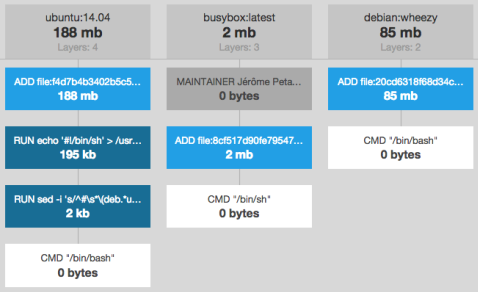
No comments:
Post a Comment